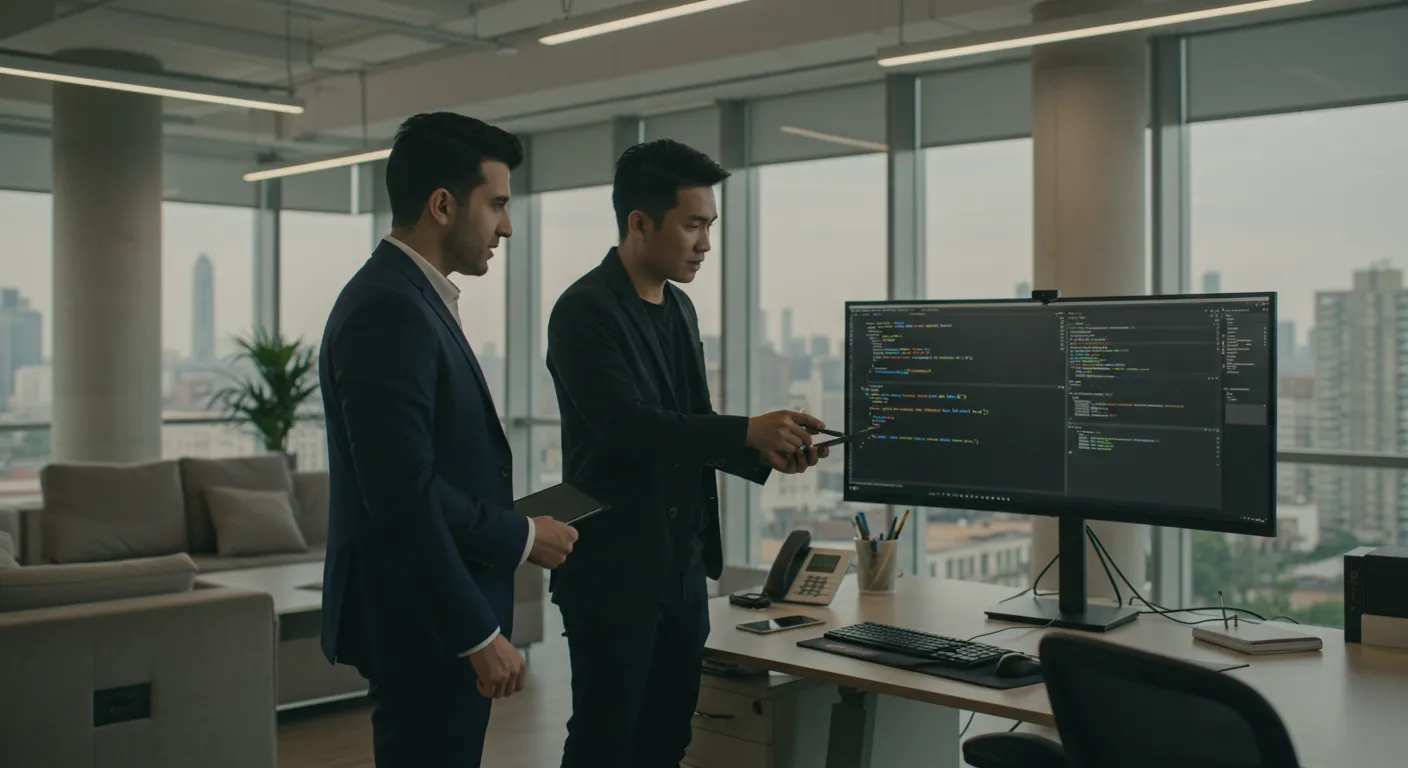Cloudflare Pages offers a fantastic platform for hosting modern web applications, including those built with Next.js. Its global edge network ensures your site is fast, secure, and scalable. This guide will walk you through the process step-by-step.
Prerequisites
- A Next.js project ready for deployment.
- A GitHub, GitLab, or Bitbucket account (for connecting to Cloudflare Pages).
- A free Cloudflare account.
Step 1: Push Your Next.js Project to a Git Repository
Ensure your Next.js application is committed and pushed to a repository on GitHub, GitLab, or Bitbucket. Cloudflare Pages will connect to this repository to build and deploy your site.
Step 2: Connect Your Repository to Cloudflare Pages
Log in to your Cloudflare dashboard:
- Navigate to Workers & Pages.
- Click on Create application and select the Pages tab.
- Choose Connect to Git.
- Select your Git provider and authorize Cloudflare to access your repositories.
- Choose the repository containing your Next.js project.
Step 3: Configure Build Settings
Cloudflare Pages will attempt to auto-detect your framework. For Next.js, the settings are usually straightforward:
- Framework preset: Select `Next.js`.
- Build command: Typically `next build` or `npm run build`. Cloudflare often handles this correctly.
- Build output directory: For Next.js static exports, this might be `out`, but for server-side features, Cloudflare Pages handles this differently with its Next.js runtime. Often, you can leave this to the default detected by the preset.
You might need to set environment variables for your build process (e.g., API keys). You can do this in the 'Environment variables' section.
# Example next.config.js for static export (if not using server features)
/** @type {import('next').NextConfig} */
const nextConfig = {
output: 'export',
// Optional: Add other Next.js configuration here
}
module.exports = nextConfigNote: Cloudflare Pages has evolved to support many Next.js features, including server components, API routes, and middleware, through its own runtime. For full feature compatibility, ensure your Next.js version is supported and refer to the latest Cloudflare Pages documentation.
Step 4: Deploy
Once you're satisfied with the settings, click Save and Deploy. Cloudflare will pull your code, build your Next.js application, and deploy it to its global network. You'll get a unique `*.pages.dev` subdomain for your project.
Step 5: Custom Domains (Optional)
You can easily add a custom domain to your Cloudflare Pages project through the Cloudflare dashboard. If your domain is already managed by Cloudflare, this process is seamless.
Conclusion
Hosting your Next.js application on Cloudflare Pages provides incredible performance, security, and scalability with a developer-friendly workflow. With automatic deployments from Git and a generous free tier, it's an excellent choice for projects of all sizes.
Tip: Regularly check the official Cloudflare Pages documentation for Next.js for the latest features and best practices.